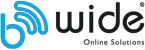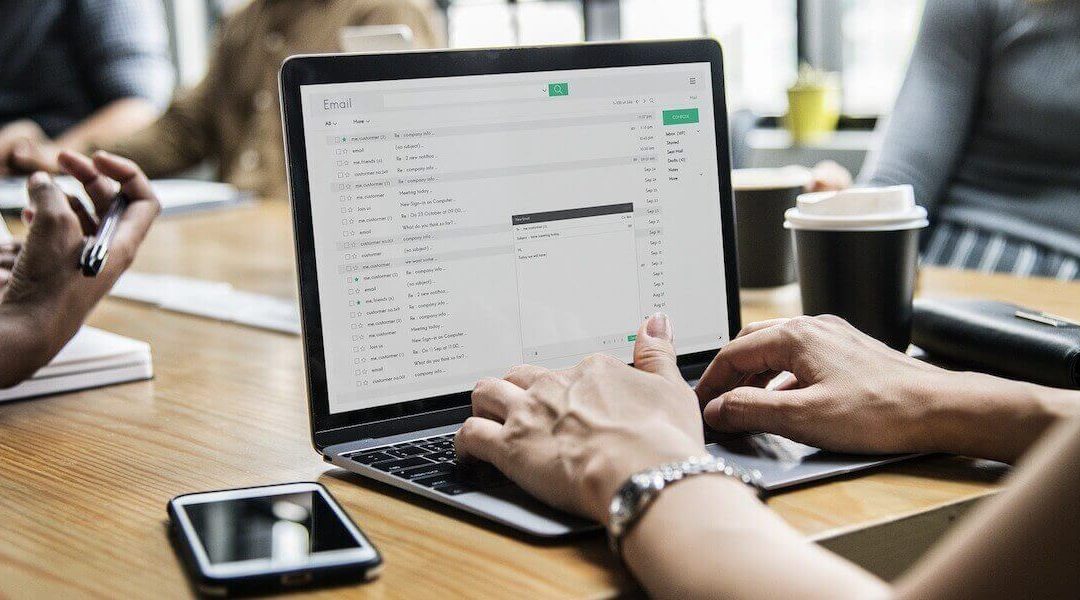Quando vais de férias e tens um fluxo constante de novos e-mails a chegar, é uma boa ideia configurar respostas automáticas nos e-mails, de forma a informar a todos que uma resposta pode demorar algum tempo.
As respostas automáticas são uma excelente ferramenta para evitar mal entendidos, pois ninguém gosta de esperar vários dias ou semanas por uma resposta.
Este artigo funciona como uma espécie de tutorial para todos os cliente da Be-Wide, e por esta razão vou aqui explicar como as respostas automáticas nos e-mails de podem ser configuradas.
Configurar pelo cPanel
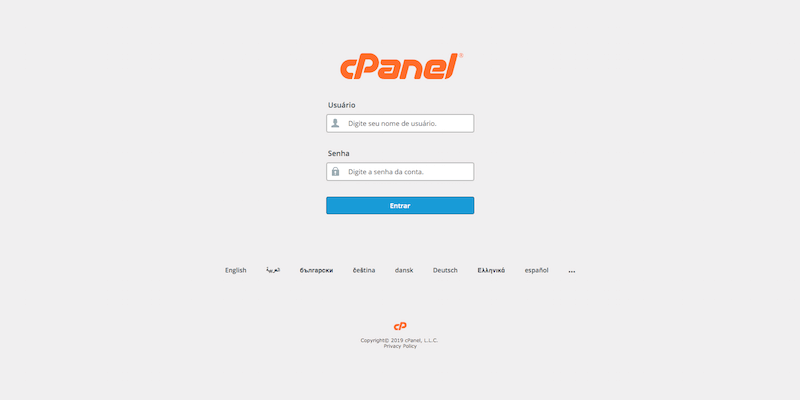
1. Efectuar o login com a sua conta cPanel;
2. Selecionar a opção “Autoresponders” na secção “E-mail”;
3. Selecionar a opção “Add Autoresponder” para adicionar uma nova resposta;
4. Preencher os dados pedidos e activar a resposta automática.
Configurar pelo Webmail
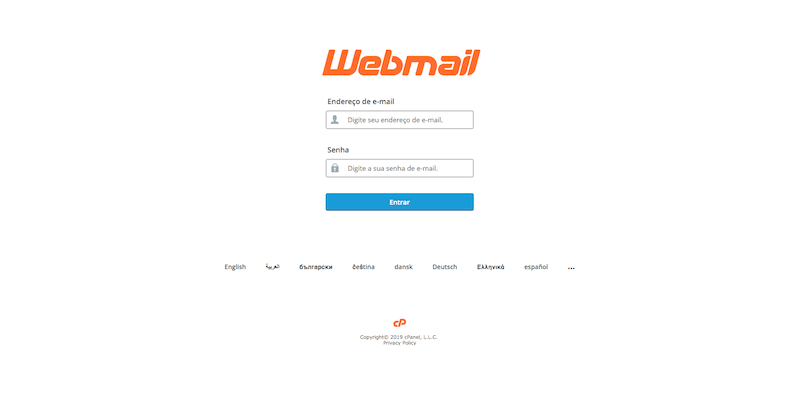
1. Efectuar o login com a sua conta de e-mail;
2. Clicar no e-mail no topo da página e selecionar a opção “Autoresponders” no submenu;
3. Selecionar a opção “Add Autoresponder” para adicionar uma nova resposta;
4. Preencher os dados pedidos e activar a resposta automática.
Que dados deve preencher?
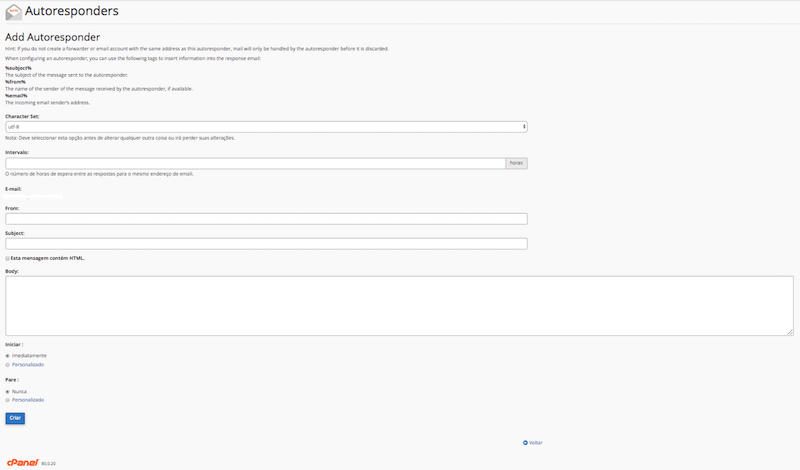
Na página onde adicionamos a resposta automática, existe apenas 4 campos que são necessários preencher:
– “E-mail”: Caso a configuração seja pelo Webmail, este já estará preenchido;
– “From”: Normalmente o seu nome ou o nome da empresa / marca;
– “Subject”: O assunto do email, como por exemplo, “De férias durante 3 dias…”;
– “Body”: Aqui explica em mais detalhe a razão do e-mail automático.
Depois destes dados preenchidos, é so clicar no botão “Criar”, e é assim que pode configurar respostas automáticas nos e-mails pelo cPanel ou webmail.